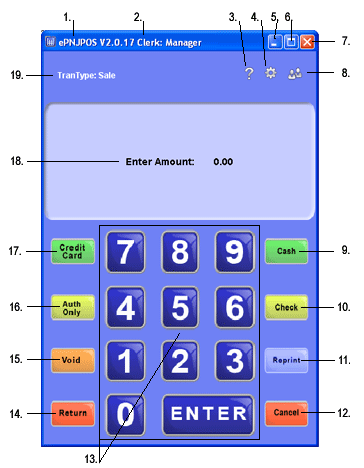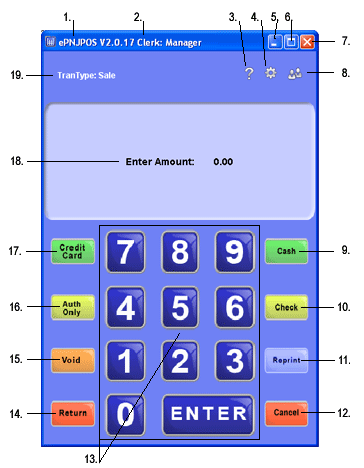ePNJPOS is a program that merchants can
install on their Microsoft® Windows®-based, Internet-connected computers
that will allow them or their employees to process transactions without having
to log into the eProcessingNetwork Merchant Support Center.
The ePNJPOS desktop icon ( ) Double-click to open the software. You will be
asked to login.
) Double-click to open the software. You will be
asked to login.
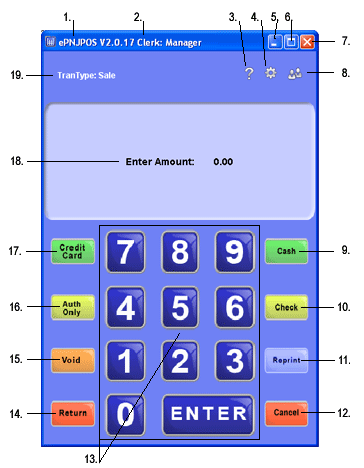
Figure 7–1a ePNJPOS
Main Screen
- ePNJPOS Software
Version
- The clerk’s name
that is logged in to this terminal will show here.
- Now you can access
help from within the ePNJPOS. This will provide video tutorials
and FAQ to assist you with ease.
- To access the Terminal Assistant,
click here. When you click this button, the ePNJPOS will close and the
login window for
the Terminal Assistant will open.
- This button will minimize the software to your task
bar.
- This button will maximize the software to the size of
your monitor.
- This button will close and log the current user out
of the ePNJPOS software.
- This button is
the log out button. Click this button to access the login window.
- To process cash transaction, click the Cash
button. You can now track cash transaction thru the Activity Reports
of the Merchant Support Center.
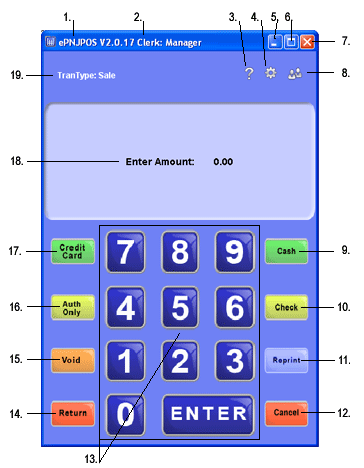
Figure 7–2b ePNJPOS
Main Screen
- To process scanned/swiped
check transactions, click the Check button. If you are set up with
a Image check scanner, then an image of the check will be attached
to this transaction in the Activity Reports of the Merchant
Support Center.
- The Reprint button allows you to
reprint the receipt. This button will become available when a reprint is
available.
- To cancel any transaction or action,
click the Cancel button.
- You can either use the key
pad here or the 10 key on your key board.
- For Swiped* Transactions,
click the Return button.
- To void a transaction you
recently processed, click the Void button.
- For Swiped* Authorization
Only transaction, click the AuthOnly button.
- Credit Card Sale is the
default transaction type. For Manual Credit Card Sale transactions
click here or proceed with entering the dollar amount. The manual
transaction dialog box will open. Enter as much information as possible
for best results. If your terminal assistant is configured with a credit
card swiper, then you can proceed with your sale. Enter the dollar amount
and click enter, and follow the prompts.
- The display screen will have prompts to
guide you thru the transaction process.
- The type of transaction that is being
process is listed here.

![]() ) Double-click to open the software. You will be
asked to login.
) Double-click to open the software. You will be
asked to login.